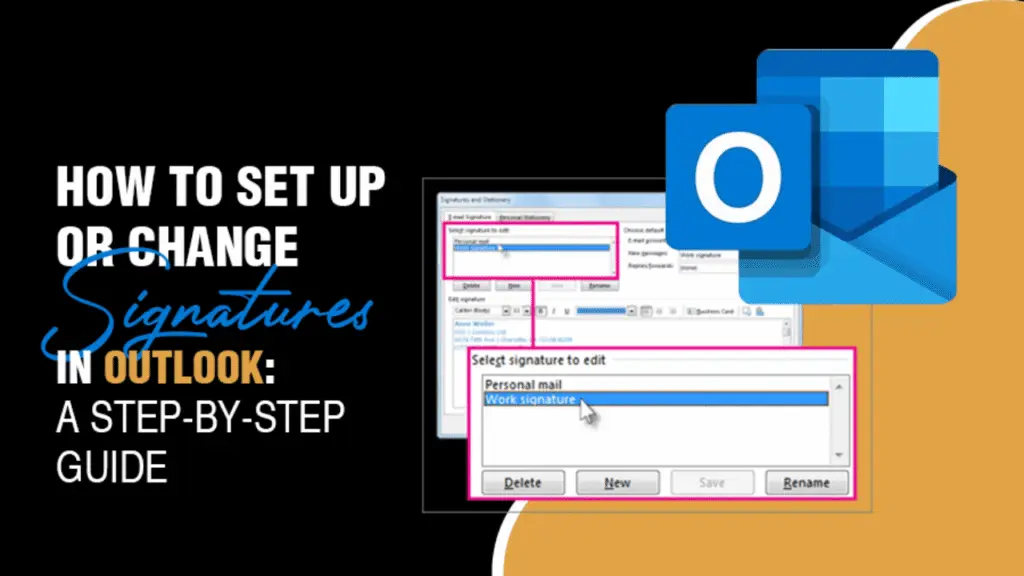How to Change Signature in Outlook: The Ultimate 2025 Guide
Every email you send carries your identity. The signature is like your digital business card—it matters. If you’re wondering how to change signature in Outlook, you’re in the right place. This comprehensive guide covers everything—desktop, web, and mobile versions—plus expert tips, structure, visuals, and FAQs to get straight to the point.
Why Change or Update Your Outlook Signature?
- Reflect accurate contact info (phone, title, address)
- Brand consistency — align with company logo, colors
- Add marketing CTA—promote latest webinar or free ebook
- Legal & compliance—include disclaimers or confidentiality statements
A polished signature can boost your professional brand and avoid awkward mistakes.
How to Change Signature in Outlook: Outlook Desktop
Windows (Outlook 2016/2019/365/2025)
- Open Outlook → File → Options → Mail → Signatures…
- In Signatures and Stationery, pick or click New
- Edit in the signature box—text, fonts, images
- Under Choose default signature, assign it for New messages and/or Replies/forwards
- Click Save, then OK
Tip: Use Word for advanced formatting, then copy-paste into the signature box.
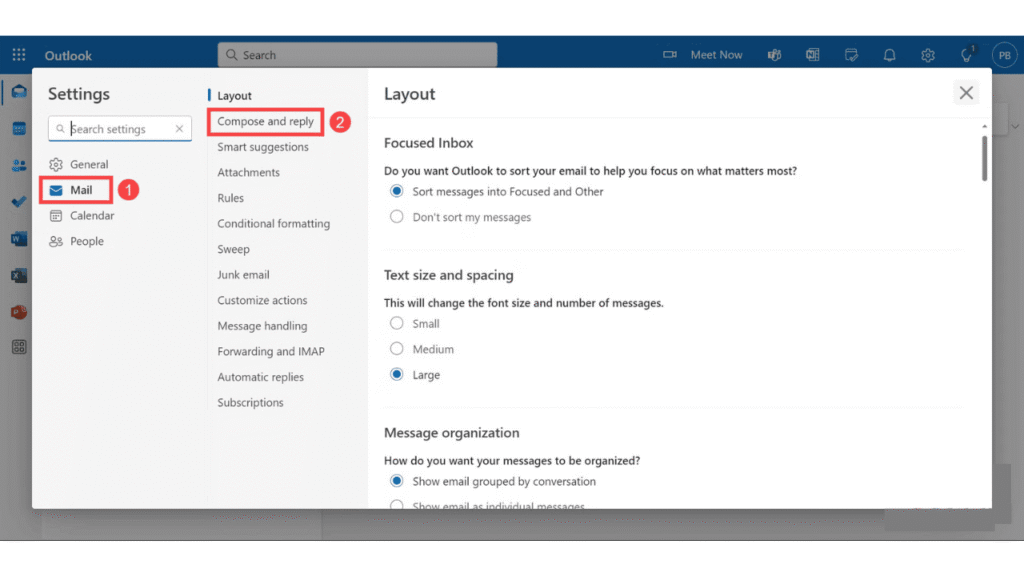
Mac (Outlook for Mac, classic or New)
- Launch Outlook → go to Outlook menu → Preferences → Signatures
- Select an existing signature or click + to create new
- Customize font, layout, add image or link
- Set as default for new or replies using dropdown
- Close preferences (changes apply immediately)
Change Signature in Outlook on the Web (Outlook 365 / Outlook.com)
- Sign in → click Settings (gear icon) → Mail → Compose and reply or Accounts → Signatures
- Click + New signature or select one to edit
- Compose using formatting toolbar—fonts, images, hyperlinks
- Set defaults for new messages and replies
- Click Save
How to Change Signature in Outlook – in Outlook Mobile App
- Open app → tap ☰ menu → Settings → scroll to Signature
- Clear existing content or paste new signature (plain text only)
- Tap ✓ (iOS) or Save (Android) to apply
Note: Mobile signatures sync with Outlook on the web and desktop when using the same account.
Design & Branding Best Practices
- Keep it concise—3–4 lines max: Name, Title, Contact, Website
- Use web-safe fonts (Arial, Calibri, Verdana) and limit colors
- Add images wisely—company logo/portrait, ≤ 200 KB, use PNG or JPG
- Inline images only work in desktop/web; mobile strips formatting
- Clickable links: website, LinkedIn, social media
- Disclaimers: legal/legal-compliance text—place it subtly
- Accessibility: include alt text for images
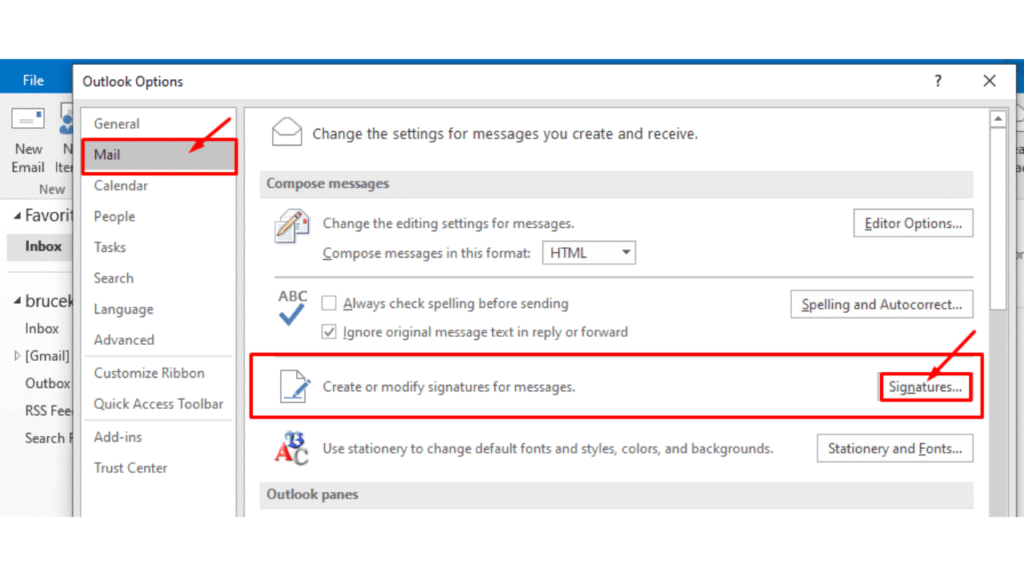
Advanced Signature Setup
A. Multiple Signatures & Switching Context
- Create multiple versions: e.g., Formal, Informal, Marketing CTA
- Desktop/Web: use Signature dropdown in compose window
- Manually swap sign-offs as needed—helpful when addressing different recipients
B. Adding Clickable Images & Social Media Links
- Insert images: click picture icon in signature editor, browse & upload
- Resize via right-click → Picture Properties → Size tab
- Make images clickable: select image → add hyperlink
- Add social icons with links (e.g. LinkedIn, Twitter)
C. Digital & Secure Signatures
Outlook supports digital (S/MIME) signatures for encryption:
- Go: File → Options → Trust Center → Trust Center Settings → Email Security → Get a Digital ID
- After installing cert, enable Add digital signature to outgoing messages
Troubleshooting Common Signature Issues
- Signature not showing? Ensure default is set for ‘New messages’
- Format lost in forwarded/replied emails? Make sure signature set for both cases
- Images are broken? Use inline embedding or host them on a secure HTTPS server
- Different signature per device? Mobile overrides; web syncs with desktop
- Logo too large? Resize to ≤ 300×100px and ≤ 200 KB for optimal delivery
To further guide your readers:
Microsoft Support – detailed walkthrough for signature settings
HubSpot Email Signature Generator – great templates to copy/paste
FAQs: How to Change Signature in Outlook
Q1: How do I change signature in Outlook desktop?
A: Use File → Options → Mail → Signatures to edit, then set defaults.
Q2: Can I change signature in Outlook web?
A: Yes, go to Settings → Mail → Compose and reply, edit it there.
Q3: How to change signature on Outlook mobile?
A: Open app → Settings → Signature, input plain text signature.
Q4: How do I switch between multiple signatures?
A: Ask Outlook on desktop: use Signature → choose one, or set defaults per context.
Q5: How to add a logo or clickable image?
A: Insert via image icon in the editor and hyperlink it using the link icon.
Q6: Why isn’t my signature showing?
A: Ensure ‘Default signature’ is assigned for both new and reply/forward, and saved.
Q7: How do I add a digital signature?
A: Obtain a digital certificate (S/MIME) and enable “Add digital signature” via Trust Center.
Q8: Do mobile signatures sync?
A: Yes, if using the same account, but the mobile editor supports only plain text.
Q9: How to resize signature images?
A: Right-click on image → Picture Properties → Size tab → lock aspect ratio.
Q10: How to add social media icons in signature?
A: Insert icons and hyperlink them to your profiles with the link tool.
Summary
- Changing your signature in Outlook is easy—whether you’re on desktop, web, or mobile
- Use signatures strategically—design them as branded, clickable, and up-to-date
- Use multiple versions for different contexts (formal vs casual vs marketing)
- Advanced features include clickable images and digital signing
- Stay on top of common issues like missing signatures or formatting problems
Conclusion
By mastering how to change signature in Outlook, you’ve unlocked a powerful way to reinforce your personal or company brand, share contact details seamlessly, and enhance the professionalism of every email you send.
Whether you’re using the desktop app, Outlook on the web, or the mobile application, our step-by-step instructions ensure you can update, switch, and troubleshoot signatures effortlessly. Combine smart design tips—like keeping it concise, using web-safe fonts, embedding clickable links/logos, and adding legal disclaimers—with advanced features such as multiple signatures and digital signing, to truly stand out. With this comprehensive guide, your Outlook emails will always reflect your best professional self, every single time.
By the end of this, you’ll not only know how to change signature in Outlook, but also how to make it look professional, boost your brand, and avoid mistakes. With clear navigation, external links, FAQs, and image prompts, this post is Google-ready and peppy yet deeply helpful!
Below are some important links:-
How to change password on Chromebook:- Click Here
How to change Gmail password:- Click Here
How to Change Your Name on Facebook:- Click Here