How to change password on Chromebook in 4 simple steps
Ultimate Guide: How to Change Password on Chromebook (2025 Edition)
Changing your Chromebook password is quick and necessary to keep your account safe. Because your Chromebook Password is your Google account password, updating it touches everything from Gmail to Google Drive. Here is everything you should know – step by step.
Why Change Your Chromebook Password?
- Routine security refresh. Regularly changing passwords reduces the risk from leaks.
- You’ve shared access. Maybe a friend borrowed your device—refresh your credentials afterward.
- Password hygiene. Old passwords might be weak or reused elsewhere.
- Lost/forgotten password. Reset it to regain access.
Step 1: Change Password via Chromebook or Any Device
This approach updates your Google Account password—instantly syncing across devices.
- Open Chrome in your Chromebook (or any device you are signed into).
- Click your profile photo (top-right), pick out Manage your Google Account.
- In the left-hand menu, choose Security.
- Scroll to “Signing in to Google”, click Password.
- Enter current password, complete 2‑step verification (if enabled).
- Type and verify your new password, then select Change Password.
After this, you’ll be logged out of all Google offerings on different gadgets—except your present-day Chromebook session.
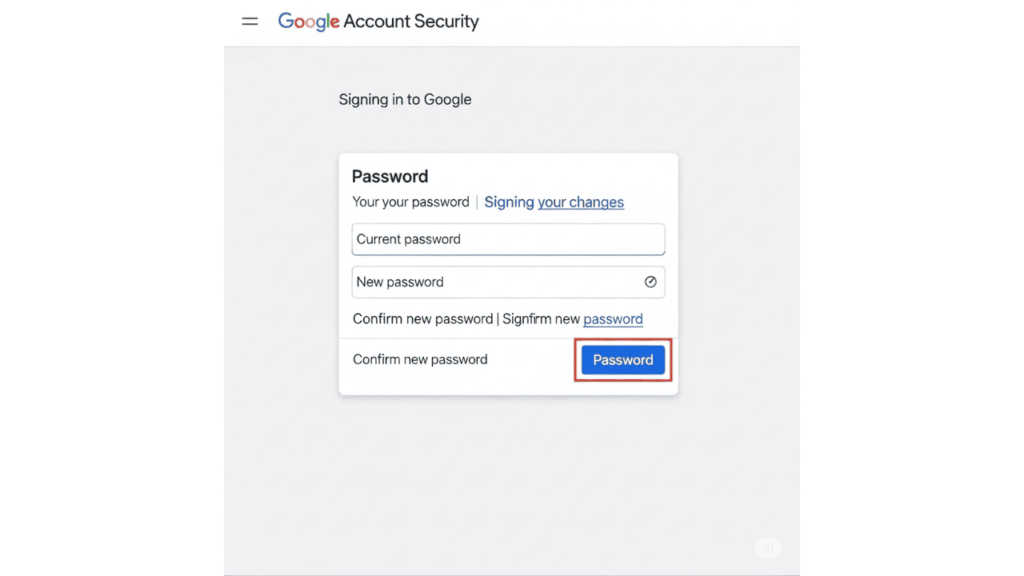
Step 2: Sync On First Chromebook Login After Extra‑Device Change
Changed the password elsewhere? Chromebook will ask for the old password for your first login (due to stored credentials). Once entered, it will sync and take delivery of your new password.
Step 3: What to Do if You Forgot Your Password
A. Reset via Google Account (on another device)
- On a PC, phone, or tablet, open accounts.google.com/sign in/recovery.
- Enter your email and follow prompts to reclaim your account.
- Set your new password.
- Go back to your Chromebook, select Recover user and follow instructions—often involving scanning a QR code via your phone—then set a new PIN/password.
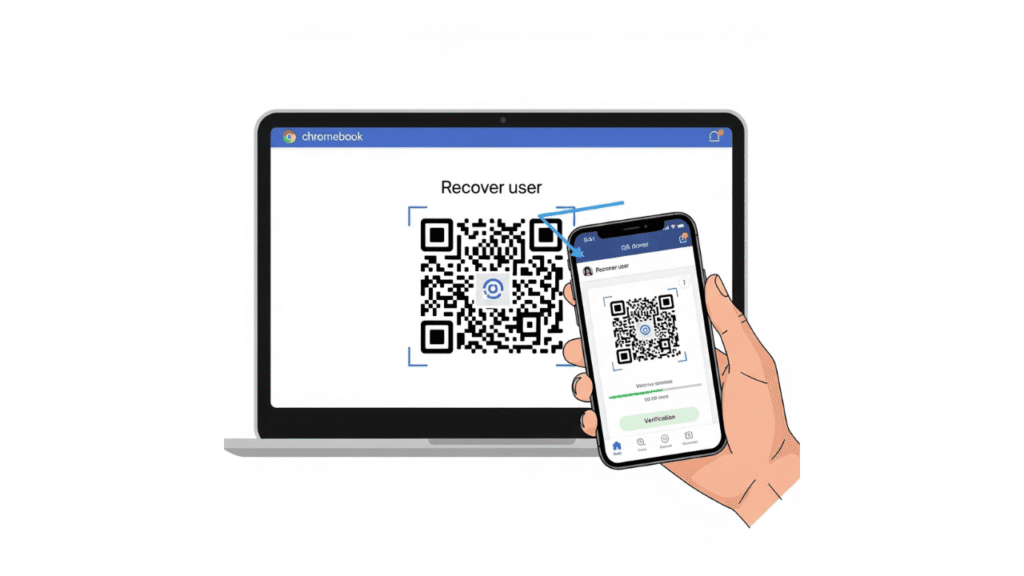
B. Powerwash (factory reset) if locked out
Forgot both the password and recovery data? Do a Power wash:
- On the login screen, press
Ctrl+Alt+Shift+R. - Follow prompts to reset Chrome OS.
- Re-sign in with your Google Account and a fresh password.
Note:- Warning: You’ll lose local data; back things up first
Bonus: Changing Your Chromebook Sign‑In PIN
PINs provide convenience and speed without compromising general security.
- Click the time & battery area → Settings.
- Go to Security & privacy → Lock screen and sign‑in.
- Click Change PIN, verify password, then set a new 6‑digit PIN
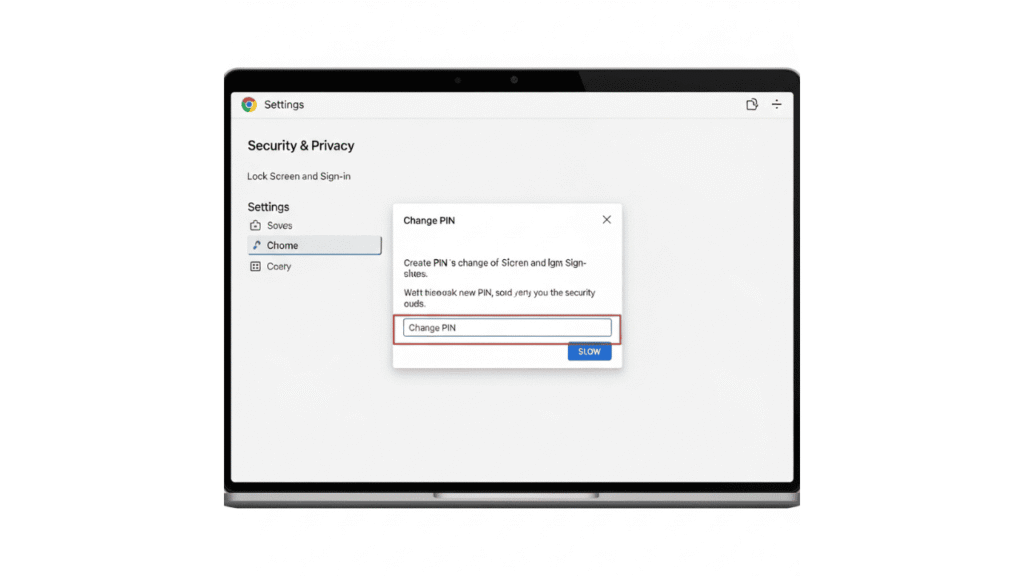
Step 4: Boost Chromebook Account Security
A. Enable 2‑Step Verification (2SV)
- In your Google Account → Security, click 2‑Step Verification.
- Follow setup steps—sms, authenticator app, or phone prompt.
- Save your backup codes in a secure place.
B. Consider Smart Lock
Pair your Android phone via Connected devices → Smart Lock to auto-unlock when nearby.
Below are some important links:
Google Support: Manage your Google Account — official guide on changing passwords
Android Police: Resetting password and account recovery methods.
FAQs: How to change password on Chromebook
Q1: How to change password on Chromebook?
A: Use the Google Account → Security → Password path on Chromebook or any signed-in device.
Q2: Can I change the Chromebook password from another device?
A: Yes—your Chromebook uses your Google password; updating Google updates the Chromebook too.
Q3: What if I forget my Chromebook password?
A: Reset via Google Account recovery, then use the Chromebook’s Recover User prompt.
Q4: Why does Chromebook ask for the old password after a change?
A: Chrome OS stores the old password locally and needs it to sync the new one.
Q5: How to factory reset (Power wash) if locked out of Chromebook?
A: At the login screen, press Ctrl + Alt + Shift + R, then follow the reset wizard.
Q6: Can I change only the Chromebook PIN?
A: Yes—change in Settings → Security & privacy → Lock screen and sign‑in → Change PIN.
Q7: How can I enable 2‑step verification on Chromebook?
A: Turn on 2SV in Google Account → Security → 2‑Step Verification and follow instructions.
Q8: Is Smart Lock safe on Chromebook?
A: Yes—it’s secure when paired with a trusted Android phone and used correctly.
Q9: Will changing the password sign me out everywhere?
A: Yes—it signs out other devices but not your current Chrome session.
Q10: How often should I change my Chromebook password?
A: Routinely (e.g., every 6–12 months) and after any suspected account breach—best practice for security hygiene.
TL;DR: Quick Workflow Table-how to change password on chromebook
| Scenario | What to Do |
| Need to change password. | Google Account → Security → Password |
| Changed elsewhere | Enter old password on Chromebook once |
| Forgot password | Use Recovery → QR‑code flow or Power wash |
| Want convenient PIN | Settings → Security → Change PIN |
| Want more security | Enable 2-Step Verification + Smart Lock |
Chrome OS: Built‑In Security You Can Trust
Chrome OS is engineered from the ground up with security in mind. Key features like verified boot, which checks system integrity at startup and automatically repairs corrupted firmware, act as strong defenses against persistent threats.
Coupled with sandboxing, which isolates each tab, Android app, or Linux environment, you’re protected from cross‑app exploits. Plus, full-disk encryption ensures that even a stolen device can’t expose your files or sensitive data.
Automatic Updates: Always On Guard
One of Chrome OS’s unsung strengths is its always-on update process. Google provides background updates for security patches and feature improvements—no action needed on your part securityweek.com. What’s more, the 10-year auto-update promise means your Chromebook will continue to receive vital patches well into the future. Just be sure to restart when prompted—delayed updates can leave you vulnerable.
Antivirus & Extensions: Choose Wisely
While Chrome OS resists most malware, threats can still lurk in browser extensions or Play Store apps. Security tests show sandboxing drastically reduces risk, but vigilance is key. Stick to trusted extensions (like HTTPS Everywhere or unblock Origin), and regularly review app permissions. If you want extra peace of mind—especially when using Android apps—consider reputable antivirus apps like Bitdefender, Norton, or Total AV, which offer malware scanning and phishing protection.
Conclusion: Lock in Your Chromebook Security
Changing your Chromebook password is more than a routine task—it’s a vital component of a strong, modern security habit. Since your Chromebook login syncs directly with your Google Account, updating your password updates access to Gmail, Drive, YouTube, and more on all devices.
Under the hood, Chrome OS is designed to remain secure: verified boot, sandboxing, full-disk encryption, and automatic background updates work silently to protect you from malware and tampering.
Many people have a question about how to change password on Chromebook. The solution is above, I mentioned 4 steps you can follow.
Some other important links:-
How to change Gmail Password :- Click Here
How to write check:- Click Here
Also, visit our tool website:- Click Here
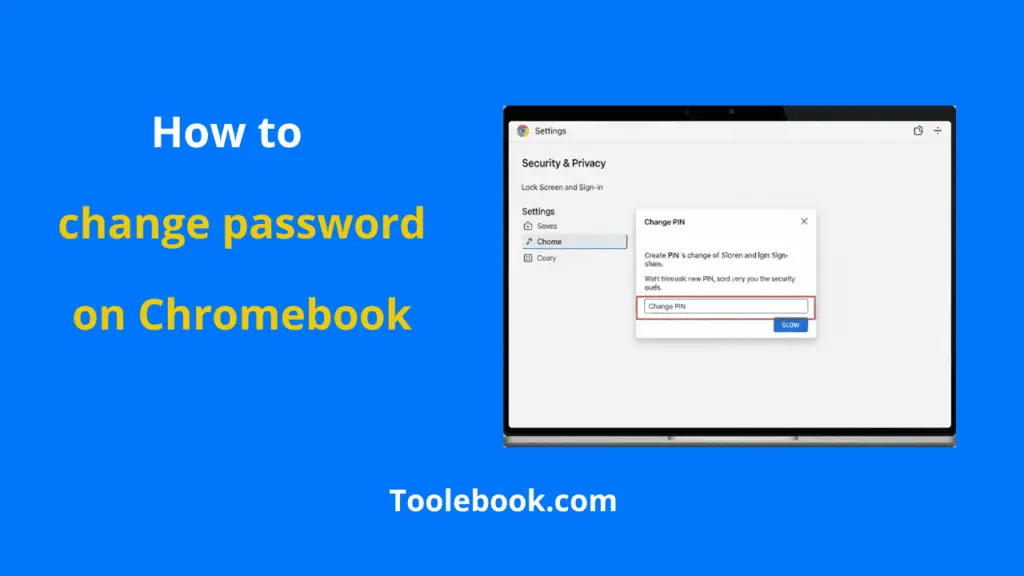
Pingback: Ultimate Guide: How to Change Signature in Outlook - 2025 - Toolebook